How to request an Edovo Go account
With Edovo Go, formerly incarcerated learners can seamlessly continue their journey for free after release. They can access their learner transcript and course certificates, pick up right where they left off in coursework and keep advancing on their path to success.
 Print the attached flyer to hang in dorm rooms or slip into release packets so your residents know about Edovo Go!
Print the attached flyer to hang in dorm rooms or slip into release packets so your residents know about Edovo Go!How to request an Edovo Go account:
1. Go to www.edovo.org.
2. Select 'Edovo Go' under the Platform dropdown in the main navigation.
3. Select 'Get access.'
4. Complete the website form and hit 'Submit.'
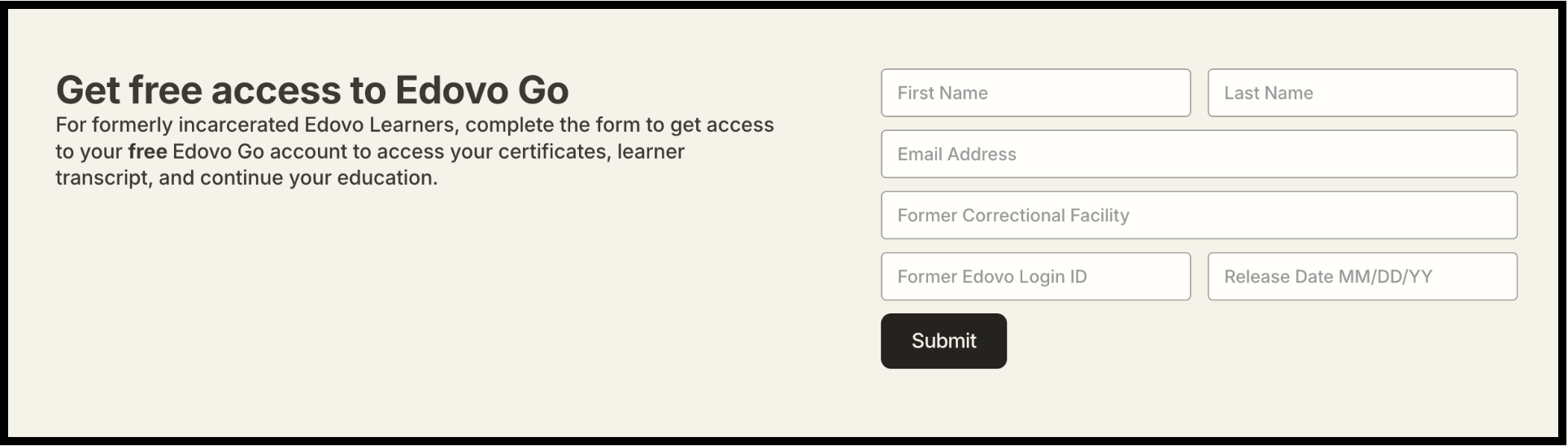
5. Our team will reach out to you via email to set up your account.

Note: If a learner switches to an Edovo Go Account after incarceration but then later becomes incarcerated again, the learner can not pick up where they left off while using Edovo Go. When they return to the facility (or go into a new one) they must create anew account and start fresh.
Edovo Go access is not accessible by facilities or facility staff. This is a publicly available version of Edovo.
Related Articles
Edovo Learn: A 10-minute Demo
Before diving into the following article, take a look at our demo video on the Edovo Learn platform below!Edovo's Resume Builder: An Overview
Edovo’s Resume Builder is a powerful tool designed to help learners create a professional resume directly within the platform. Here’s everything you need to know about this resource and how it works. Key features Location in Edovo Learn: The Resume ...Submitting a Course to Edovo for Publishing
Once your course is created in Editor, inform us by creating a support request with the following: Choose "I am ready to publish content I made in Editor" List the content title Your name & facility name Email associated with your account Subject: ...Edovo One-Pager
Exploring Edovo’s Content as a Facility Staff Member
Facility staff members can explore Edovo’s content in several ways: From the Content Directory in Edovo Insight (see video below) From the Discovery tab logged into Edovo Learn The Knowledge Base provides the full content catalog and highlights some ...