Course Editor File Upload Restrictions & Compression Standards
All video files must be compressed before uploading for optimal streaming on the limited networks found in jails and prisons. In the attachments of this article, you can find a compression standard that you can upload into your favorite compression tool.
At Edovo, we utilize Handbrake for video compression and conversion. You may need to work with your IT department to identify what compression tool they recommend or allow on your facility computers.
Parameters include:
Filetype = mp4
Video Codec = h.264
Audio Codec = AAC
Dimension/Resolution = 480P (720 x 400 / 720 x 405 / 720 x 420 --- depending on your aspect ratio)
Images (jpeg or png) = Under 1MB

You must own the copyright or have the explicit license to share any materials uploaded to Edovo.
If you decide to use Handbrake to compress your videos, the following images outline the process of adding the Edovo Preset:
1. Download the version of Handbrake for your computer.
2. Download the Edovo Handbrake Video Compression Standard file attached below.
3. Open Handbrake. On the top right corner, select Presets. Click on the circle with three dots at the bottom of the dropdown and select Import.
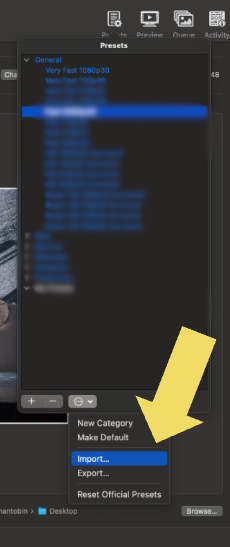
4. Import the Edovo Handbrake Video Compression Standard file you downloaded (it is a .json file)
5. Now that your Preset has been added, make sure Edovo Preset is selected. Then, in the top left corner, select Open Source. From here, you will be able to add the files you'd like to compress. Then, select Add To Queue. When you are ready to start compressing your video files, select "Start" and your videos will begin compressing. When completed, you can upload these files to Edovo Editor to continue building out your content!
Related Articles
What are the recommended file types and sizes for learning resources?
We can work with almost any file type, but typically recommend the following: Video = MP4 compressed down to 480p resolution and less than 7GB Audio = MP3 Reading = PDF (8.5in x 11in) Images = jpg (Icons 500px X 500px) For MP3 and PDF files, we do ...Step 2: Prepare your content for upload (Edovo Editor vs. Edovo spreadsheet)
Edovo Editor vs. Edovo spreadsheet—which path is yours? You’ve got meaningful content and a mission that matters. Now it’s time to choose how to upload it: Will learners be invited to interact, or will they simply absorb? This decision determines ...A practical guide to the Edovo Editor: How to build, preview, edit and publish active content
Learn how to build, preview, edit, and publish courses and interactive resources onto Edovo Wondering, “Do I need to be a coder to use the Editor?”—breathe easy. You don’t. This article gives you the roadmap so you too can create active content in ...How to build active content in the Edovo Editor (courses and interactive resources)
How to build active content in the Edovo Editor (courses and interactive resources) Wondering, “Do I need to be a coder to use the Editor?”—breathe easy. You don’t. This article gives you the roadmap so you too can create active content in the Edovo ...A closer look at what a course is (and is not)
You’ve heard it before: “This could be a course!” But… could it really? On Edovo, “course” means something specific—and powerful. Before you start building, let’s get clear on what a course is (and what it’s definitely not). Your cheat sheet for this ...