Course Editor File Upload Restrictions & Compression Standards
All video files must be compressed before uploading for optimal streaming on the limited networks found in jails and prisons. In the attachments of this article, you can find a compression standard that you can upload into your favorite compression tool.
At Edovo, we utilize Handbrake for video compression and conversion. You may need to work with your IT department to identify what compression tool they recommend or allow on your facility computers.
Parameters include:
Filetype = mp4
Video Codec = h.264
Audio Codec = AAC
Dimension/Resolution = 480P (720 x 400 / 720 x 405 / 720 x 420 --- depending on your aspect ratio)

You must own the copyright or have the explicit license to share any materials uploaded to Edovo.
If you decide to use Handbrake to compress your videos, the following images outline the process of adding the Edovo Preset:
1. Download the version of Handbrake for your computer.
2. Download the Edovo Handbrake Video Compression Standard file attached below.
3. Open Handbrake. On the top right corner, select Presets. Click on the circle with three dots at the bottom of the dropdown and select Import.
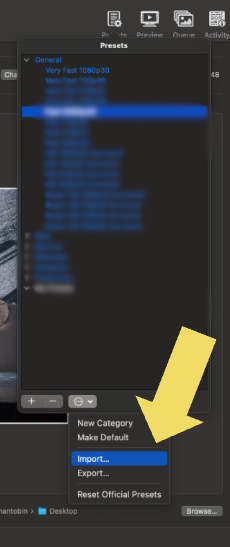
4. Import the Edovo Handbrake Video Compression Standard file you downloaded (it is a .json file)
5. Now that your Preset has been added, make sure Edovo Preset is selected. Then, in the top left corner, select Open Source. From here, you will be able to add the files you'd like to compress. Then, select Add To Queue. When you are ready to start compressing your video files, select "Start" and your videos will begin compressing. When completed, you can upload these files to Edovo Editor to continue building out your content!
Related Articles
Creating a Course using Edovo Editor
Edovo provides a tool to create your own coursework. This tool can be used by Facility staff members, local community partners looking to create and share their content or relevant resources, or anyone else the facility deems necessary. Staff Members ...Getting Started: Edovo Editor
What is Edovo Editor? Editor is Edovo's content creator tool empowering facility staff, community organizations and content providers to build and upload engaging and effective digital curriculum to Edovo Learn. Create correction-ready digital ...How to Upload a Learning Resource to Edovo?
What is a learning resource? For content partners or facilities that have materials they wish to upload that are Learning Resources, such as books, podcasts, inspirational videos, flyers, or other materials of the like, these Learning Resources can ...Submitting a Course to Edovo for Publishing
Once your course is created in Editor, inform us by creating a support request with the following: Choose "I am ready to publish content I made in Editor" List the content title Your name & facility name Email associated with your account Subject: ...Understanding Course Scores: Passed vs Needs Improvement
When a learner completes a course, they receive one of two potential final scores: Passed, meaning the learner met all requirements for completing the course with evidence of effort, meaningful engagement, and a sufficient grasp of the material. ...